In-Store Purchase Flow
Introduction
So you are all set up and ready to offer Gratify Pay's BNPL (Buy Now Pay Later) to your shoppers? Let's take a look at the process of setting up a new shopper on the platform.
How-To Guide
-
Log into the Gratify Merchant Portal.
-
Enter your email address and press Continue.
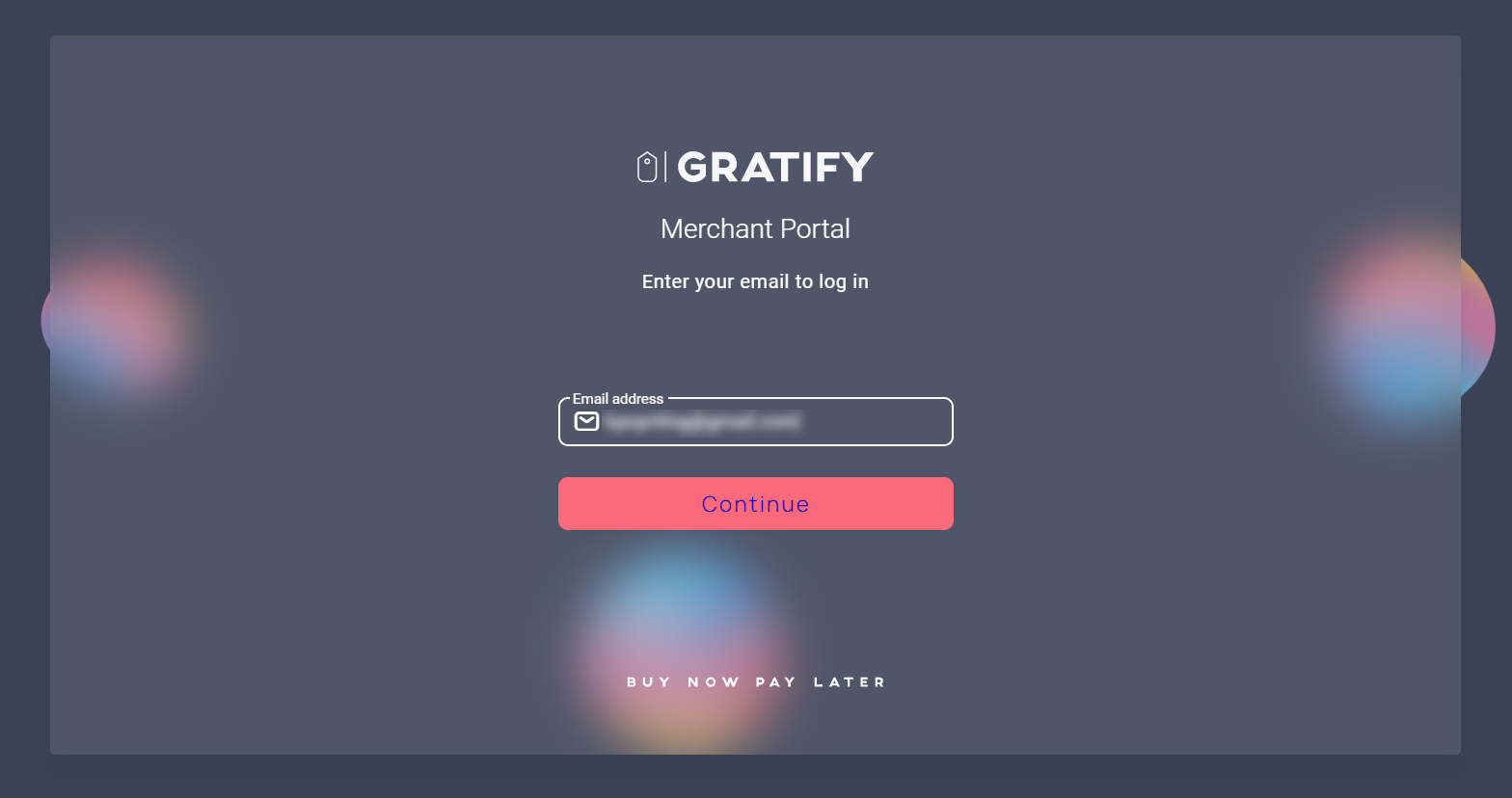
- Enter your mobile number in order to receive a verification code via SMS, and input this code into the field provided. Press Continue, as shown.
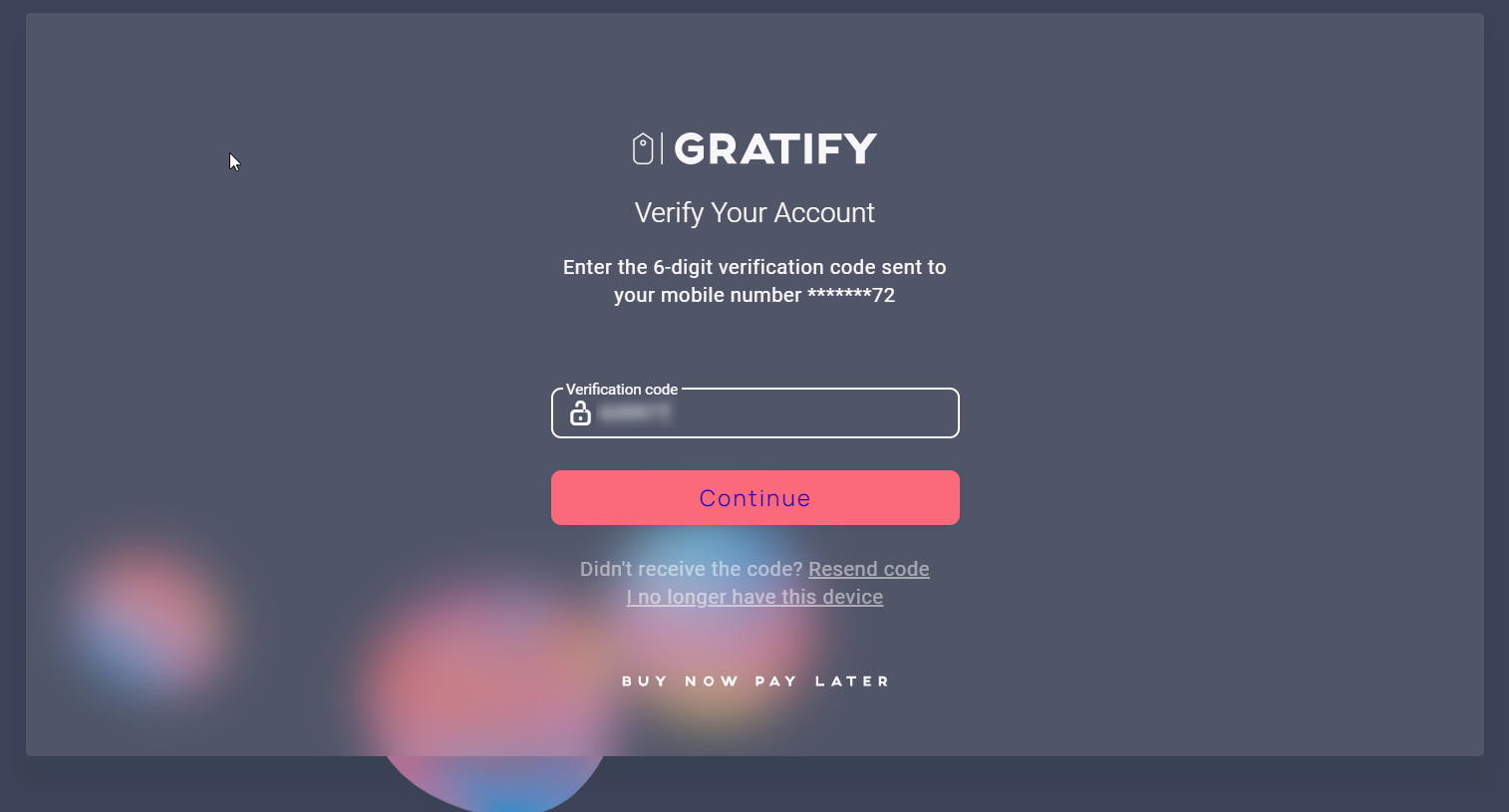
- From the menu bar, select Create.
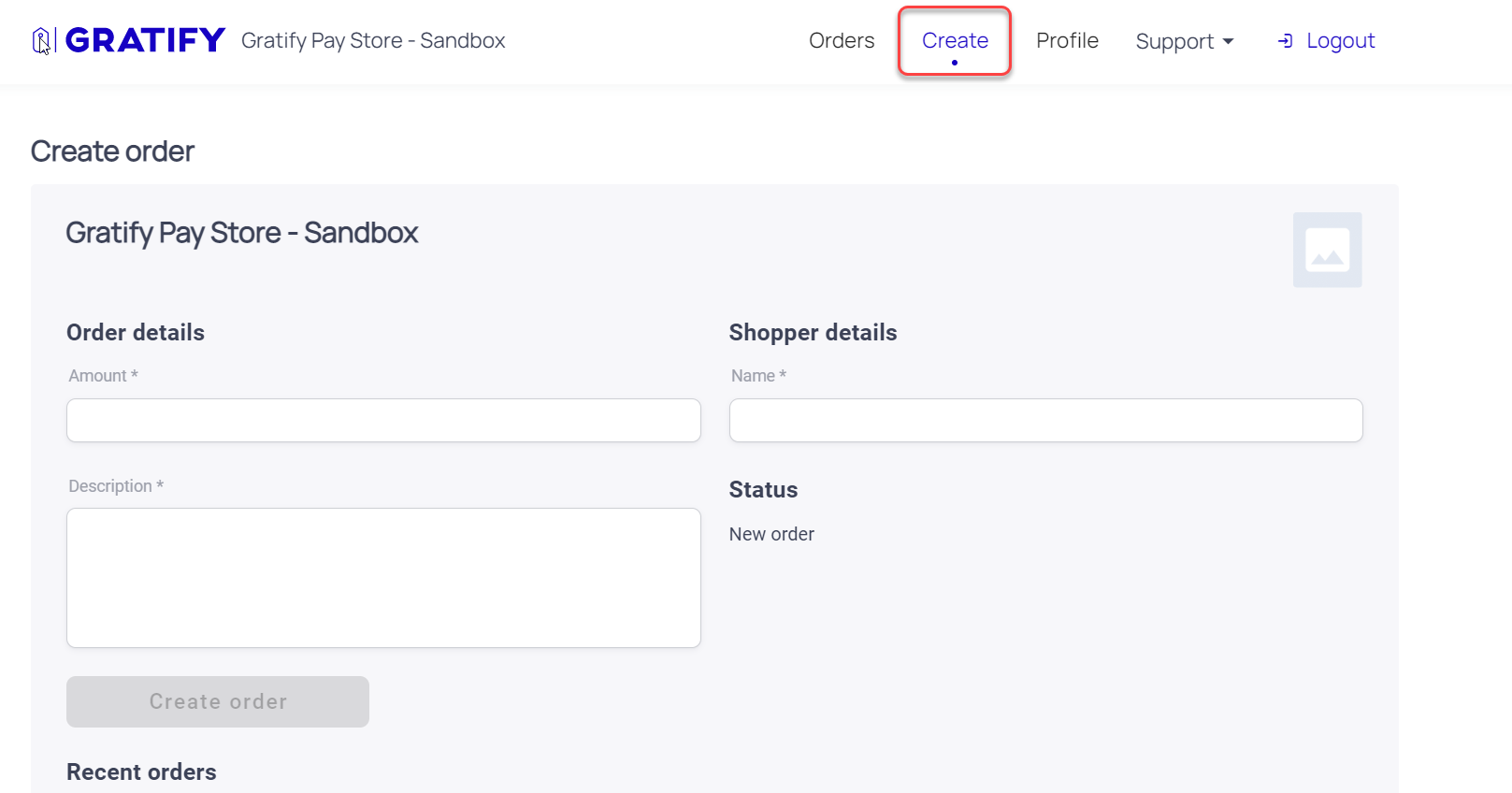
- Input the amount, shopper name and add a description of the goods/services being sold. Note that the description text will appear in your shopper's portal and in their installment emails - so be descriptive.
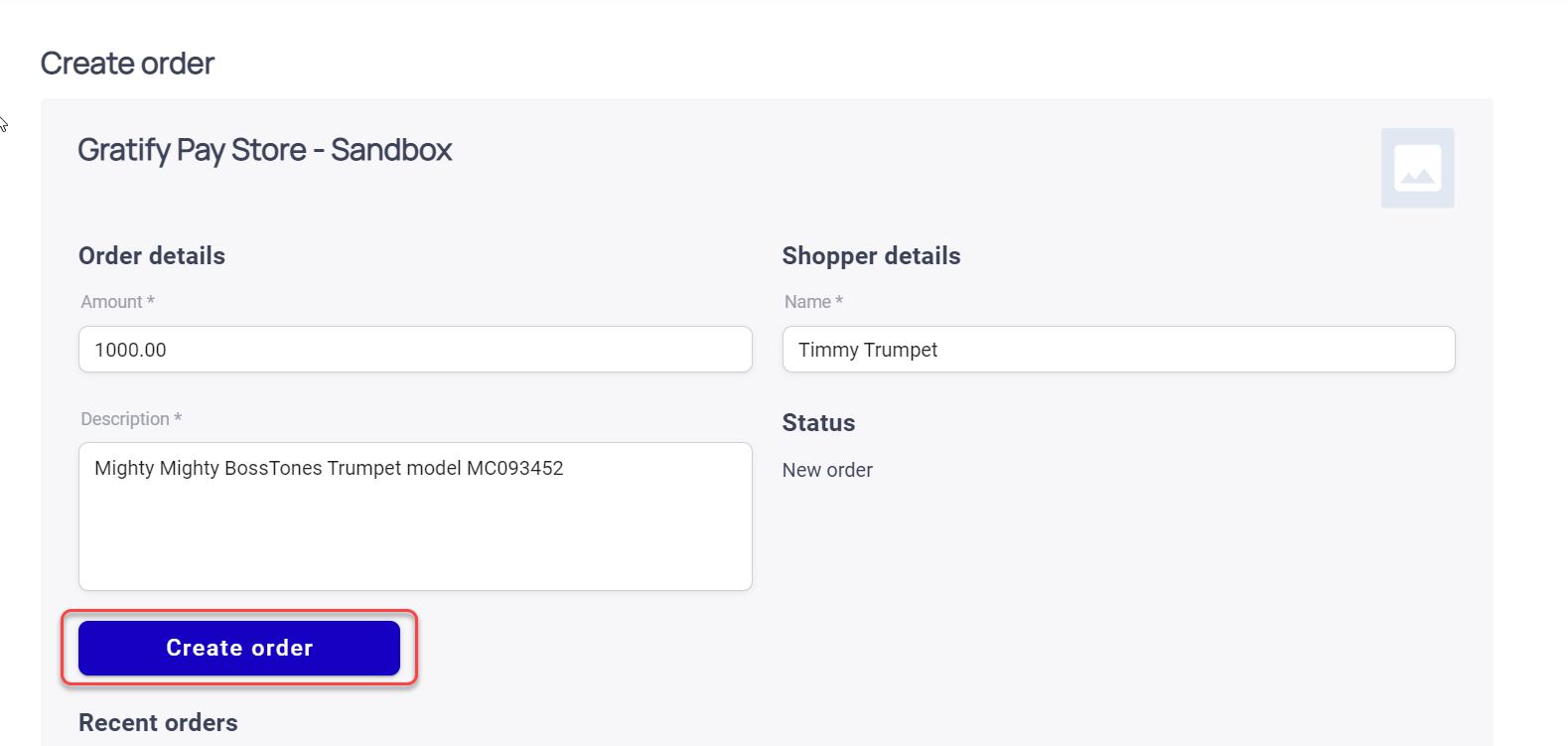
- Click Create Order. The order will now be created and set to 'Pending'. A six-digit code will be shown on screen. Keep this handy, as we will need this code a little later, during Step 8.
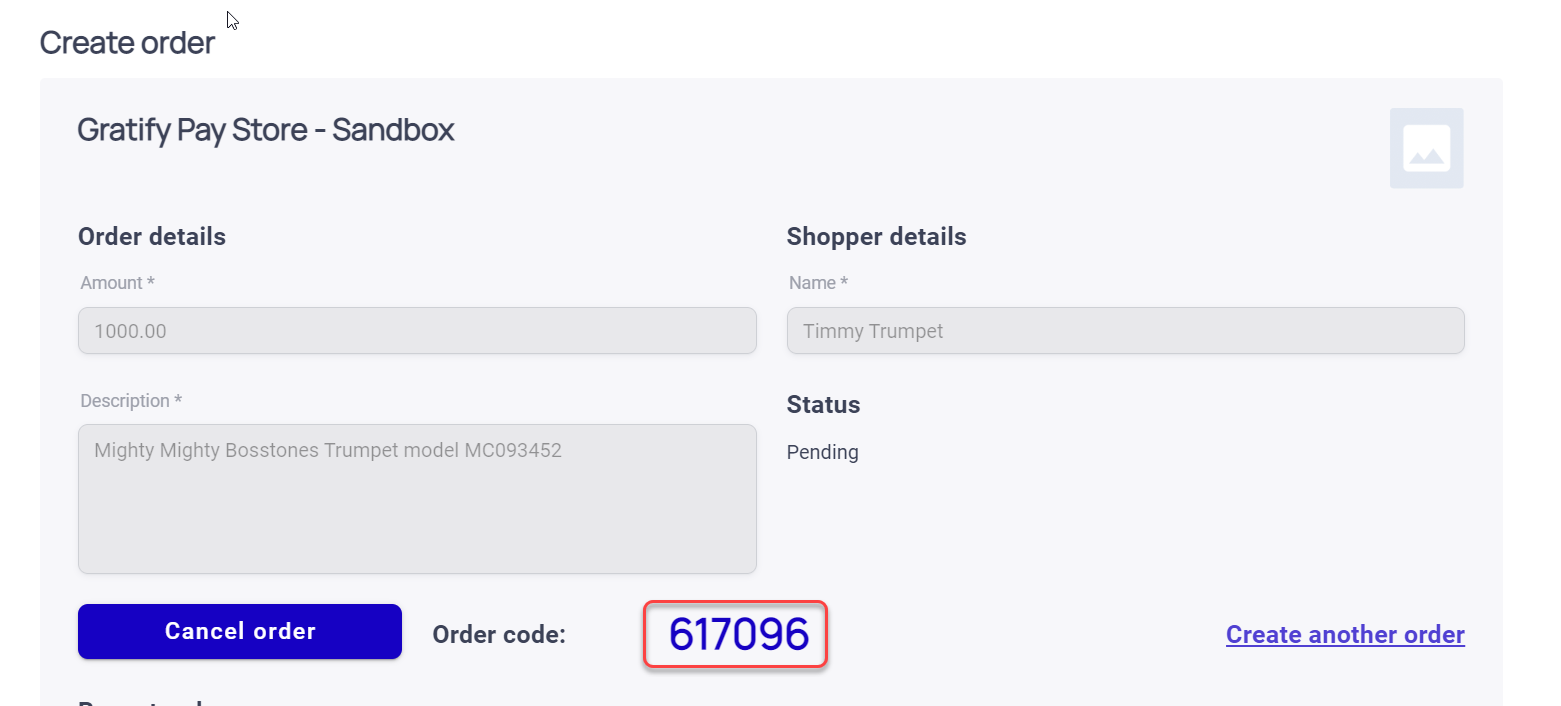
-
Direct your shopper to scan your merchant-specific QR code with their phone - this QR code is the one usually found on a card or sticker, that we would have provided upon signup. When they scan this code, it will take them to the login screen for shoppers.
-
The shopper will need to login to their Gratify account (or create a new one), and then enter the six-digit code that was created for in Step 6, above.
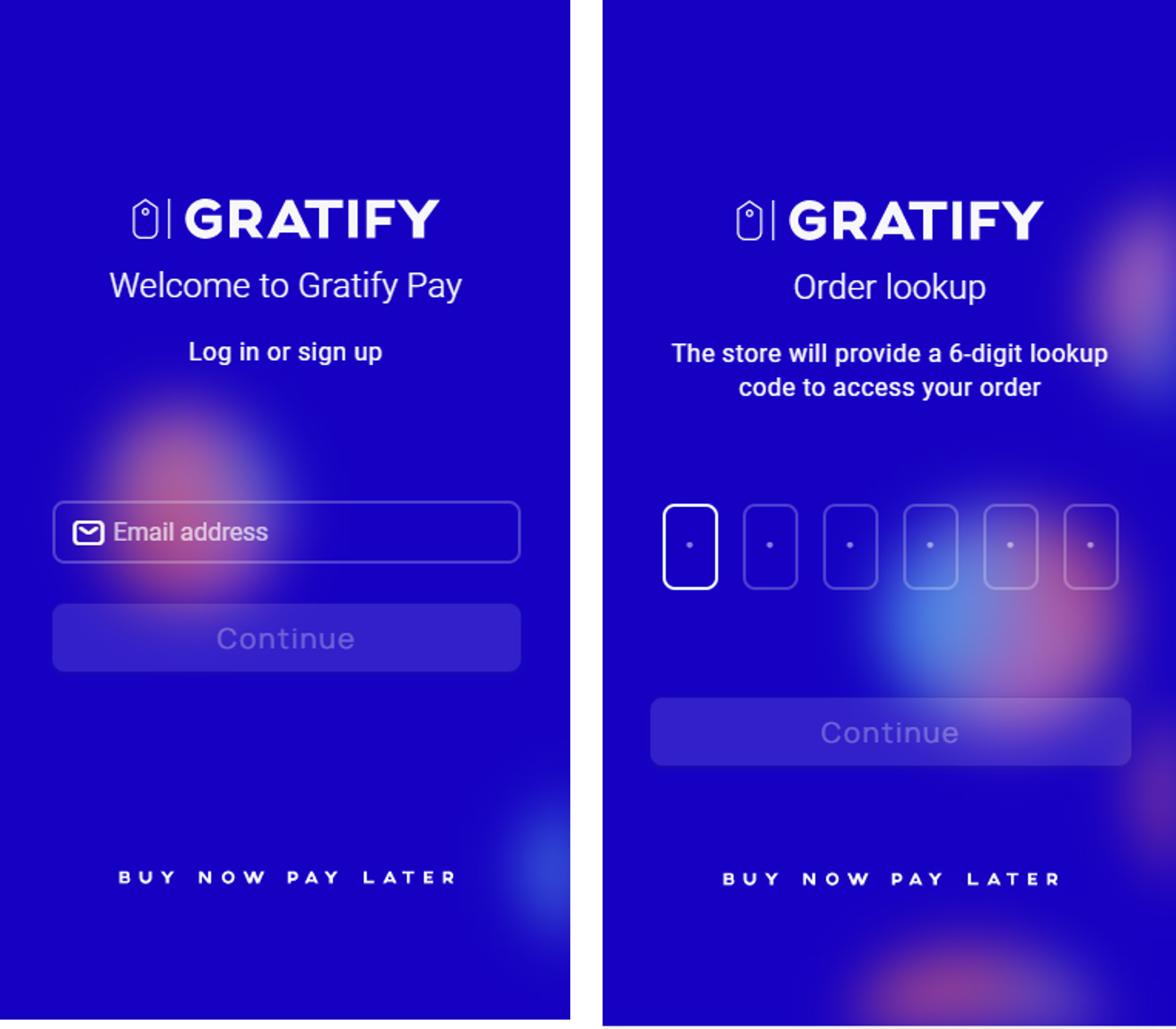
- Once logged in, the shopper will see the order that was just created. Ask them to review the details and press Continue once they are ready to proceed.
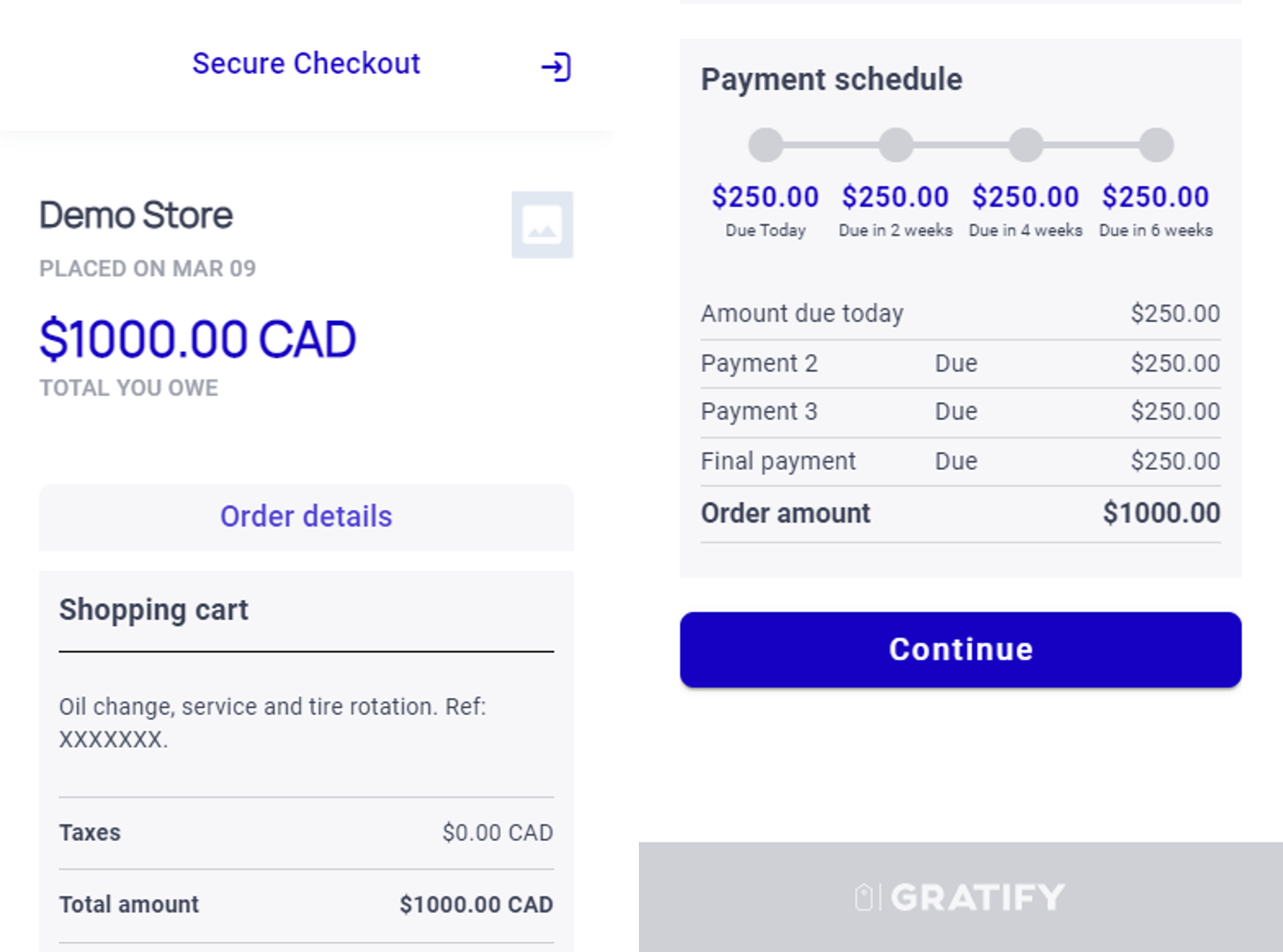
-
The shopper now needs to input their credit card for payment of the first (and future) installments. Once they review and accept the shopper's terms & conditions, the order is placed.
-
If all has been processed correctly, the merchant's screen will update and the order will change from the status of 'Pending' to 'Paid'. You can then update your invoicing system with the payment method, print your own invoice or receipt from your system and hand it, with the purchased goods, over to the shopper. Nice work!
Updated 3 months ago